Optimizing Meta's Conversion API: Enhancing Event Match Quality and Deduplication
Meta's Conversion API is the standard for browser-independent conversion tracking. As adblockers...
By: Johannes Fiegenbaum on 4/30/24 11:21 AM

Learn how to master Meta's Conversion API: Increase data accuracy and advertising performance. A comprehensive guide from setup to troubleshooting.
Introduction
The Meta Conversion API is a powerful tool that can help you improve your data accuracy and advertising performance. The Conversion API allows you to send data directly from your server to Meta, bypassing the need for cookies on websites. This can lead to more accurate data collection and better ad targeting. In this comprehensive guide, I'll walk you through everything you need to know to set up and use the Conversion API, from creating a token to connecting to Google Tag Manager or other gateways. I also provide troubleshooting tips for common problems.
Setting up the Conversions API gateway
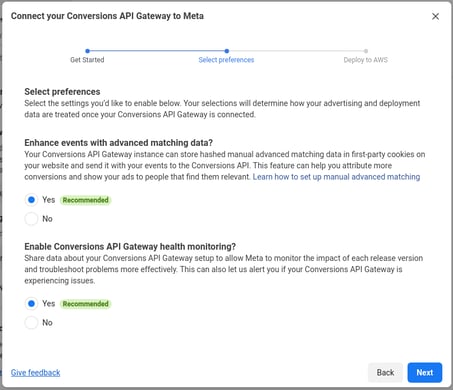
The easiest way to set up the Conversion API is via Meta's own gateway. The gateway mirrors the pixel to an AWS server. Proceed as follows:
Connecting the Conversion API with Google Tag Manager
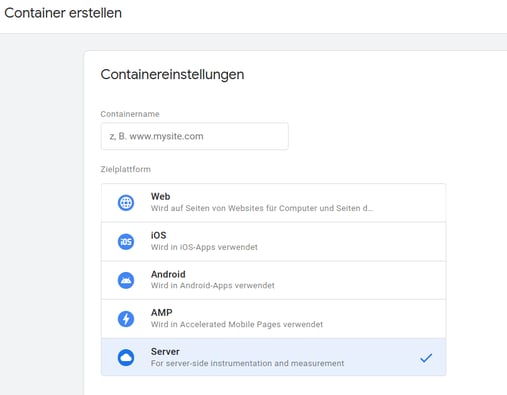
Google Tag Manager is a popular tool for managing website tags and collecting data. By connecting the Conversion API with Google Tag Manager, you can optimize and simplify your data collection process. Meta has recently officially released its own template for the Conversions API tag for server-side tagging in Google Tag Manager. With this template, you can create a server-side tag that triggers with any client designed to transfer requests into a unified event model. One such client already exists: the GA4 client, which is integrated into every server container. To connect the Conversion API with Google Tag Manager, proceed as follows:
Finally, the tag should trigger when the GA4 client is activated.
Overview of gateway options

There are several gateway options for using the Conversion API, including Conversions API Gateway, Zapier and other third-party providers such as Tealium, Adobe, Shopware, or even Google Tag Manager. Each option has its own pros and cons, so it's important to choose the one that best suits your business needs.
The Conversions API Gateway is the simplest gateway option as it offers seamless integration with the Conversion API and provides detailed reports for data collection.
Zapier is another popular option as it allows you to connect the Conversion API with a variety of other tools and platforms. I have already used this in conjunction with Hubspot.
The Google Tag Manager route is more technical, but for many who are already big on Tag Manager, it's the most obvious option.
Other third-party providers such as Tealium and Adobe are also often already available and then allow integration via their own extensions, just as Shopify and Shopware do.
There are several factors to consider when selecting a gateway for the Conversion API. These include:
Business size and needs: Larger businesses may require more extensive reporting and integration capabilities, while smaller businesses may prioritize ease of use and affordability. The former speaks to existing platforms such as Adobe, Tealium, Shopware. The latter for the Meta Gateway.
Cost and pricing structure: Some gateway options could charge a flat fee, while others charge according to the amount of data collected. Stape, for example, offers this.
Ease of use and integration: Consider how easy it is to set up and use the gateway, as well as how well it integrates with your existing tools and platforms. This is where the Meta Gateway would be my recommendation.
By carefully considering these factors, you can choose the gateway that best fits your business needs and budget.
Depending on the data volume, additional server costs of 30-80 euros/month are to be expected. Sometimes the necessary plugins also cost extra.

ESG & sustainability consultant specializing in CSRD, VSME, and climate risk analysis. 300+ projects for companies like Commerzbank, UBS, and Allianz.
More aboutMeta's Conversion API is the standard for browser-independent conversion tracking. As adblockers...
A solid technical foundation is essential for all types of advertising and attribution. Especially...
METYCLE is revolutionizing the global secondary metals trade through its unique combination of ...